Managing your Collection
Cataloging and Finding Stories
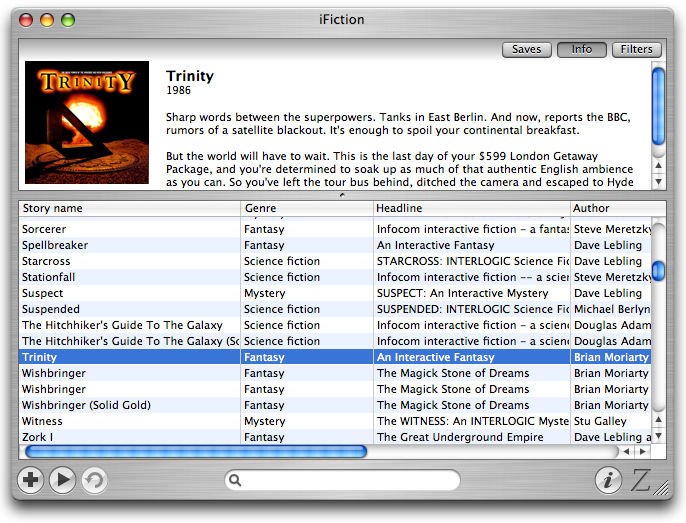
When you start Zoom, the first window you are presented with is the
'iFiction' window. This tracks the stories that you have played recently,
and allows you to view and edit the metadata associated with them.
Every time you start a new story, Zoom will automatically add it to the
iFiction window. You can also add a story without starting it by using the
'+' button at the bottom left of the window. If the story provides
metadata, Zoom will load it and fill in the appropriate fields in the
table. You can also provide your own metadata for a story, either by
clicking in the table to edit fields, or by clicking the 'i' button to
edit the data for a story.
The region at the top of the window contains three tabs. The 'Info' tab
allows you to see and edit the description associated with a story. If
a story provides cover art, then this is where it will be displayed:
you can double-click it to see it full-sized.
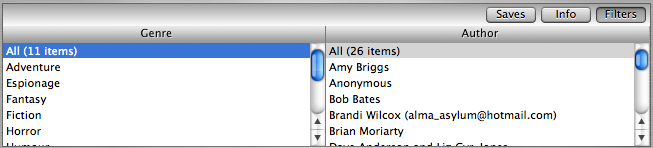
The 'Filters' tab is useful for tracking down a specific story by particular
criteria. You can change which fields you want to filter on by ctrl+clicking
on the titles of either of the two columns.
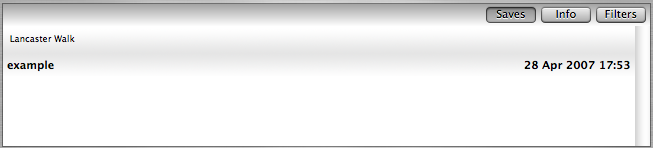
The 'Saves' tab can be used to quickly find saved locations for the story you
have selected. Not all story formats are supported by this tab, but for
those that are, you will see a list of the saved filenames and a summary
of where you were. Double-clicking an item in the list will load the story
and restore that position. You will need to have the 'Keep games organised'
option turned on for this tab to work.